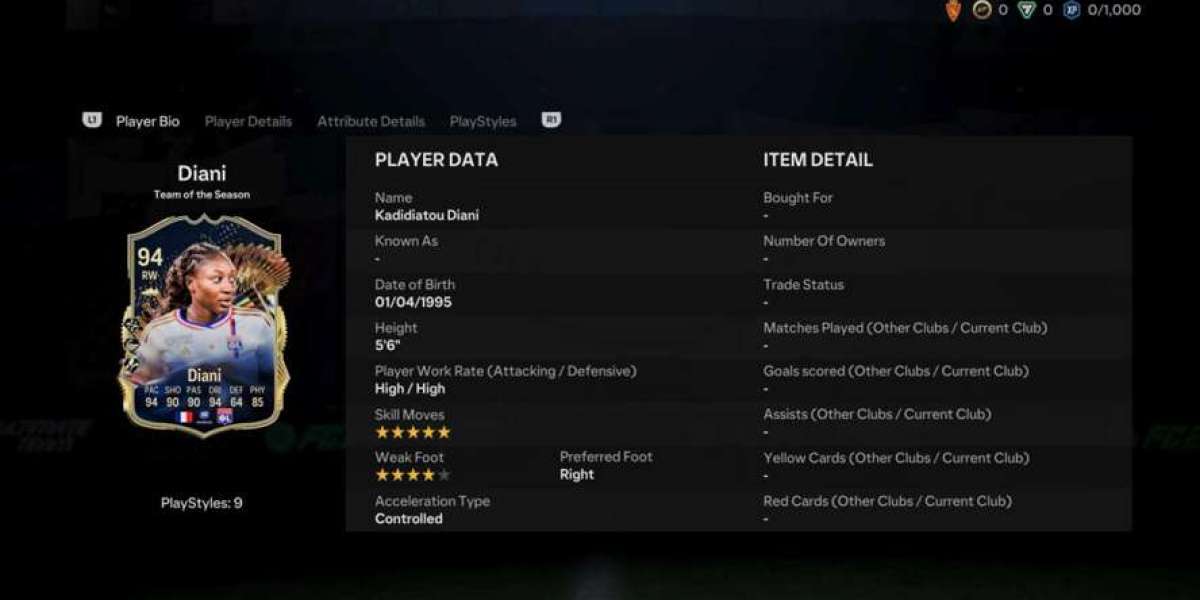Are you ready to dive into the world of programming and build your first app? If so, then C# (C-Sharp) is the perfect language to get started. Whether you're a complete beginner or looking to sharpen your skills, C# offers a smooth learning curve and endless possibilities for building great applications. This guide will walk you through the essential steps to create your first C# app, step-by-step. Let’s get started!
What is C# and Why Should You Learn It?
C# is a modern, object-oriented programming language created by Microsoft. It’s widely used for developing desktop applications, web apps, mobile apps, and games, especially in conjunction with the .NET framework and Unity game engine. Whether you're interested in building a personal project or pursuing a career in software development, mastering C# opens up numerous opportunities.
Why C# is Great for Beginners
C# is known for its clean and readable syntax, which makes it easier for beginners to understand compared to other programming languages. It also has a supportive community and a ton of resources available to help you get started. With its powerful features and user-friendly tools, C# is one of the best choices for new programmers.
Step 1: Setting Up Your Development Environment
Before you start coding, you'll need to set up your development environment. Here’s how you can do that:
Install Visual Studio
Visual Studio is the most popular Integrated Development Environment (IDE) for C#. It’s free, powerful, and comes with everything you need to write, test, and debug your app.
- Go to the Visual Studio website and download the free version called Visual Studio Community.
- During the installation process, select the .NET desktop development workload, as this will provide you with all the tools necessary to build a basic C# application.
Once installed, Visual Studio will be ready for use.
Set Up .NET SDK
You will also need the .NET SDK (Software Development Kit) to write and compile your C# code. Visual Studio typically installs the SDK automatically, but if not, you can download it from the .NET website.
Step 2: Create a New C# Project
Now that your development environment is set up, let’s dive into creating your first app!
Open Visual Studio
- Open Visual Studio, and from the start page, click on Create a new project.
- In the project templates search box, type Console App (.NET Core). This is the simplest type of app to start with, as it runs in the terminal (console) rather than a graphical user interface (GUI).
- Click Next to proceed.
Configure Your Project
Give your project a name and choose a location on your computer to save it. You can name it something simple, like MyFirstApp, and choose a directory you’ll easily remember.
Once you're happy with your settings, click Create.
Step 3: Write Your First C# Code
Your new C# project is now ready to go. Visual Studio has already generated some starter code for you to use. Let’s modify it and write your first application!
Understanding the Starter Code
The default code for a console app looks something like this:
Here’s a breakdown of the components:
- using System; – This line imports the System namespace, which contains useful classes like Console.
- namespace MyFirstApp – This defines a namespace, which is a way to group related code.
- class Program – The Program class is the entry point for your app.
- static void Main(string[] args) – The Main() method is where your app starts executing.
- Console.WriteLine("Hello, World!"); – This line outputs the text “Hello, World!” to the console.
Modifying the Code
Let’s change the code so it asks for the user’s name and greets them.
Replace the default line Console.WriteLine("Hello, World!"); with the following code:
This new code prompts the user to enter their name and then greets them.
Running Your Code
To run your app, press the F5 key or click the green Start button in Visual Studio. The console will appear, asking for your name, and after you input it, it will greet you.
Step 4: Debugging Your First App
One of the best features of Visual Studio is its built-in debugger. The debugger allows you to find and fix errors in your code easily.
Setting Breakpoints
- Click to the left of a line of code (next to the line number) to set a breakpoint. A red dot will appear, indicating the breakpoint.
- When you run your app, it will pause at the breakpoint, allowing you to inspect variables and step through the code.
This is especially helpful for identifying bugs and understanding how your code is running.
Step 5: Expanding Your Application
Once you've mastered the basics, it’s time to expand your app and add more features.
Adding More Input and Output
You can expand your app by adding more functionality. Let’s ask for the user’s age and display their birth year.
Add this code after greeting the user:
This code asks for the user’s age, calculates their birth year, and displays it.
Using Conditional Statements
Let’s take it a step further. We can add a conditional statement to give the user a special greeting if they’re under 18 years old.
Now, your app will respond differently based on the user's age!
Step 6: Finalizing and Running Your App
Once you’ve added all the features you want, give your app a final run to ensure everything is working correctly. After testing and debugging, you can save and close the project.
Step 7: Next Steps in Learning C#
Congratulations on building your first C# app! But don’t stop here. There’s so much more to learn:
1. Explore Object-Oriented Programming (OOP)
As you get more comfortable with C#, it’s time to dive into object-oriented programming. OOP is a way to organize your code by grouping related data and methods together in classes and objects. This is key to building more complex applications.
2. Learn About Graphical User Interfaces (GUIs)
While console apps are a great start, you may want to learn how to build apps with graphical user interfaces (GUIs). C# offers tools like Windows Forms and WPF (Windows Presentation Foundation) for building desktop apps with windows, buttons, and text boxes.
3. Try Game Development with Unity
If you're interested in game development, learning Unity with C# is a great next step. Unity is one of the most popular game engines, and it uses C# as its primary programming language. You can start building games for mobile, PC, and even VR!
Conclusion: You’ve Just Got Started!
Building your first app with C# is a significant accomplishment, and this guide has hopefully shown you how easy it is to get started. C# is a versatile and powerful language, and with more practice, you can build even more sophisticated applications. Keep exploring, experimenting, and learning, and soon you’ll be coding like a pro.
5 FAQs About Programming in C#
1. Do I need prior programming experience to learn C#?
No, C# is a beginner-friendly language. If you're new to programming, start with the basics and build up your skills gradually.
2. What kind of apps can I build with C#?
With C#, you can build a wide variety of apps, including desktop applications, web apps, mobile apps, and even games using the Unity game engine.
3. Is Visual Studio the only IDE for C#?
While Visual Studio is the most popular IDE for C#, there are other options available, such as JetBrains Rider and Visual Studio Code.
4. Can I build mobile apps with C#?
Yes, you can use C# to build mobile apps with Xamarin, which allows for cross-platform development for both Android and iOS.
5. How long does it take to become proficient in C#?
The time it takes to learn C# depends on your prior experience, but with consistent practice, you can start building simple apps within a few weeks.